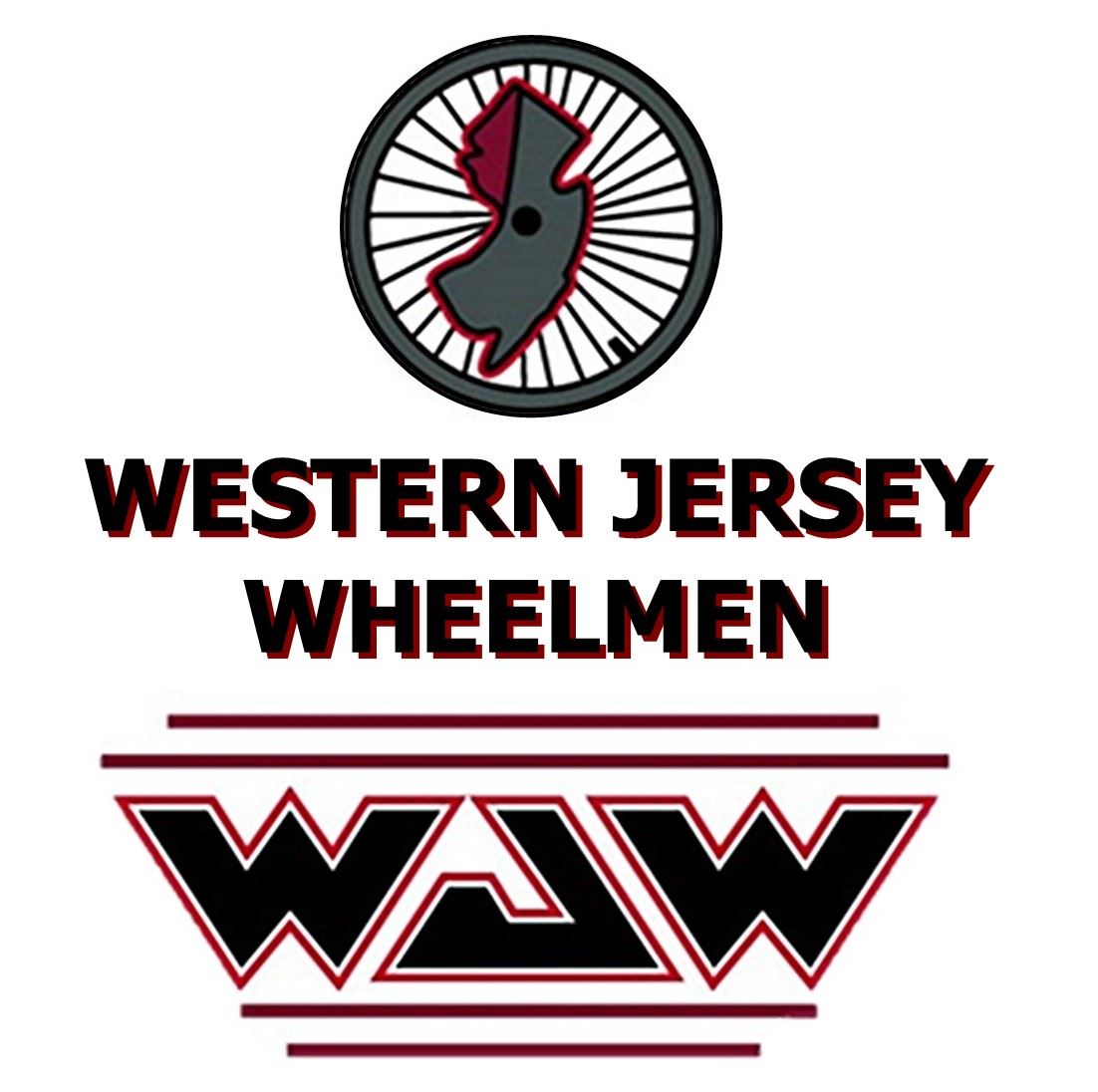Hello Ride Leader!
You should be working with if not go back and duplicate the Ride Template.
How to duplicate an event
If you are working in the
First click on the Edit button on the Menu Bar, above.
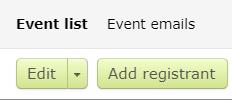

At the left under Basic information, change the Title to a short description of your ride.
To the right of Tags is the word "eventsetuponly". This prevents the event from appearing in the Event Calendar, even while in Admin only.
When you are satisfied with your post, the "eventsetuponly" tag will have to be deleted, and after this tag is removed, then click on:
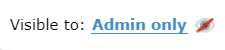
This has to be changed to Public, and then your post will be visible on the Event Calendar.
Also, delete all the information above, and any other instructions in the template that you don't want to appear in the post.

Type in the name of the rider meetup/start location.
Enter the Start date and Time of the ride.

Most likely, you will not have to change any of these settings.

- A short description of the ride.
What you see in this Description window will be visible to members when they click on the ride in the Event Calendar. Look at the top of this window for the formatting editor
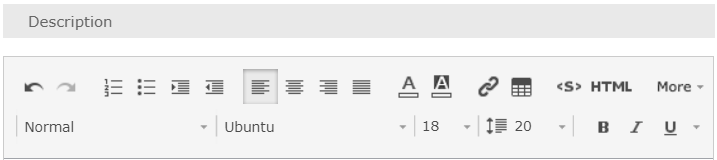
This is a get it going ride between 20 to 30 miles. Ride route and distance to be determined at start. All club rules apply.

- A link to the WJW discussion board for rider comments or questions.
Use the link provided in this template. After you finish setting up the ride event, then go to the "Discussion Board for Club Rides" forum and create a Topic for your ride. It is not possible to link directly to a topic on the forum, so the title of the Topic you create should match the name of your ride. It doesn't have to match the tile exactly, this just so club members know which topic to access. Perhaps, put the date of the ride in the topic.
C20 to 30 Rolling Hilla

- A Google Map link to the start location of the ride.
If the ride begins from one of the Popular Start Locations, members can simply select a link. Otherwise, after you locate your ride start location in Google Maps, use the Share icon to copy the link information and use the link icon in the Content Editor

to create a link to the Google map. If you want to embed an image of the map, copy the html code from Google Maps and use the Insert HTML Snippet icon.

If you make a mistake with a HTML Snippet, you will not be able to delete the embedded map, unless you edit the HTML code directly. Use the Save button, to save your ride post, prior to attempting to embed a map!
Ride Start: Summer Road Park

- A link to a site such as RideWithGPS, which contains the route data
On the RideWithGPS website, use the Share option to select the computer code and use the same procedure as for the Ride Start directions, above.
Ride Route:

- Send a notification email to club members.
To send a notification email to club members select Emails.
.PNG)
To receive an email whenever a member registers, select you club email address. If you leave the Copy emails according to email routing settings, then no email will be sent.
To see the default email notification that will be sent, click on Announcement 1.
Click on Schedule to schedule when an email notification will be sent. Other than schedule the time the emails are sent, no options need to be changed, if you are starting from this template.
Now, go to the Tags entry box

Delete the word eventsetuponly and then change the visibility to Public
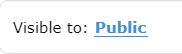
Now your ride will become visible on the Events Calendar.
Go to the "Discussion Board for Club Rides" forum and create a Topic for your ride.
Ride Leaders, rather than have an email sent from each registrant, you can check the Registrants & Invitees for the event. Also, check for posts to the forum topic.
There is a Ride Template Short, that does not have all the instructions but has some convenient default options, for posting a ride once you have the general process understood.
Enjoy the Bicycling!